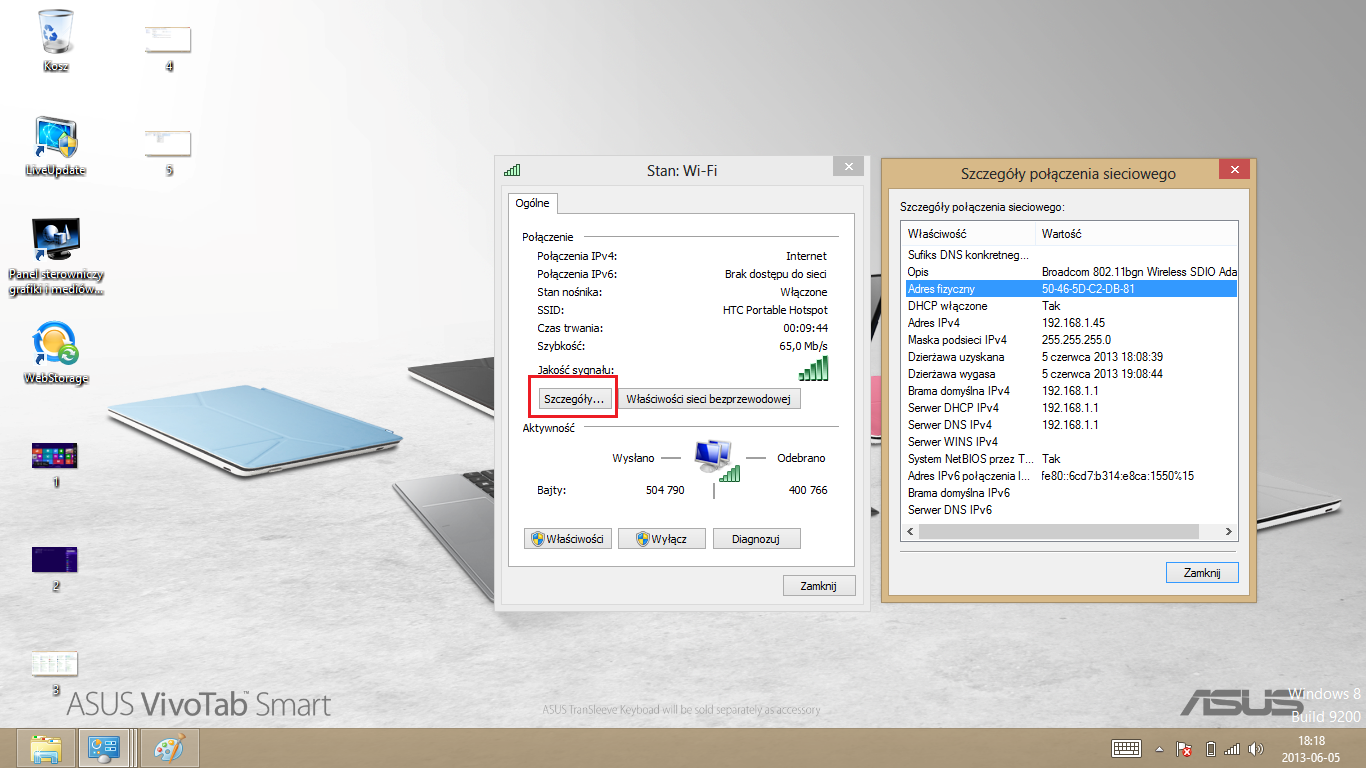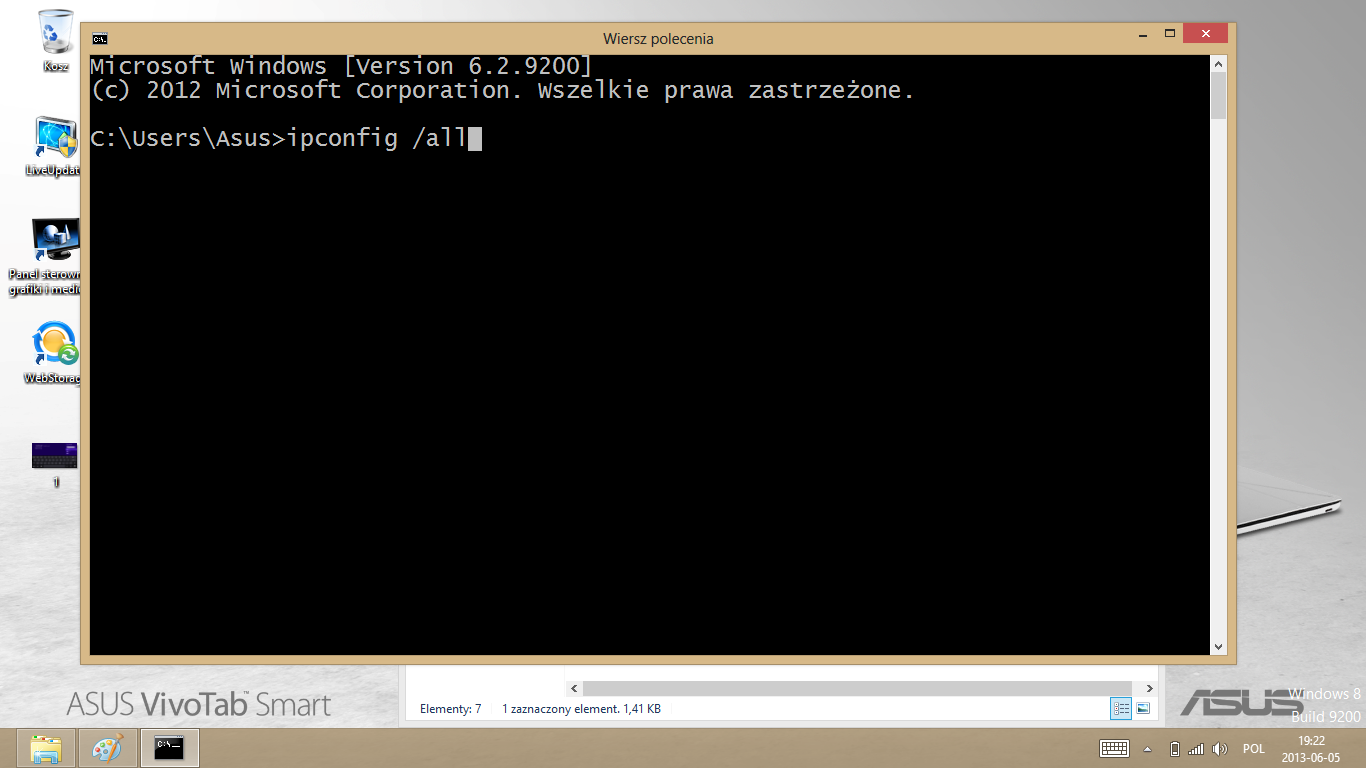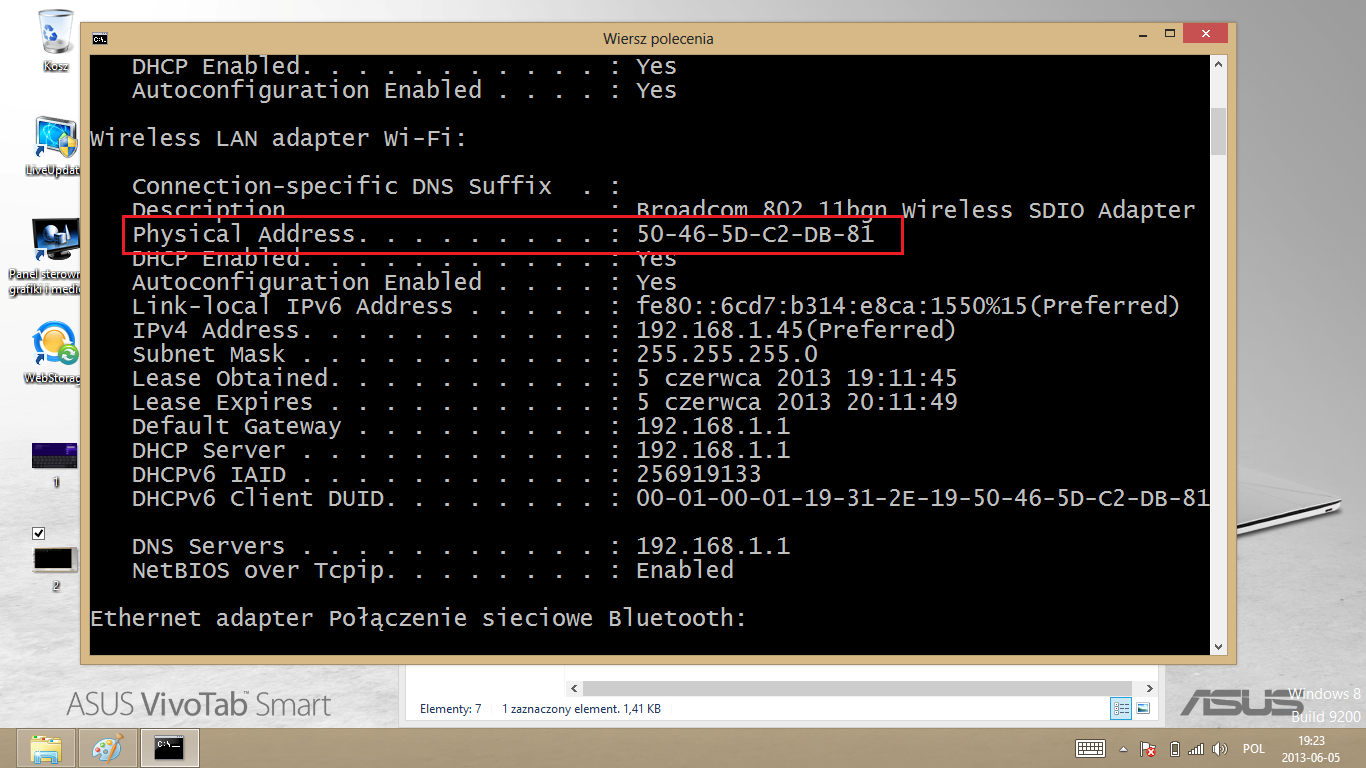Technical support
How to find MAC address in Windows 8
MAC address in network card settings
-
In a tiles view, choose search on the right.
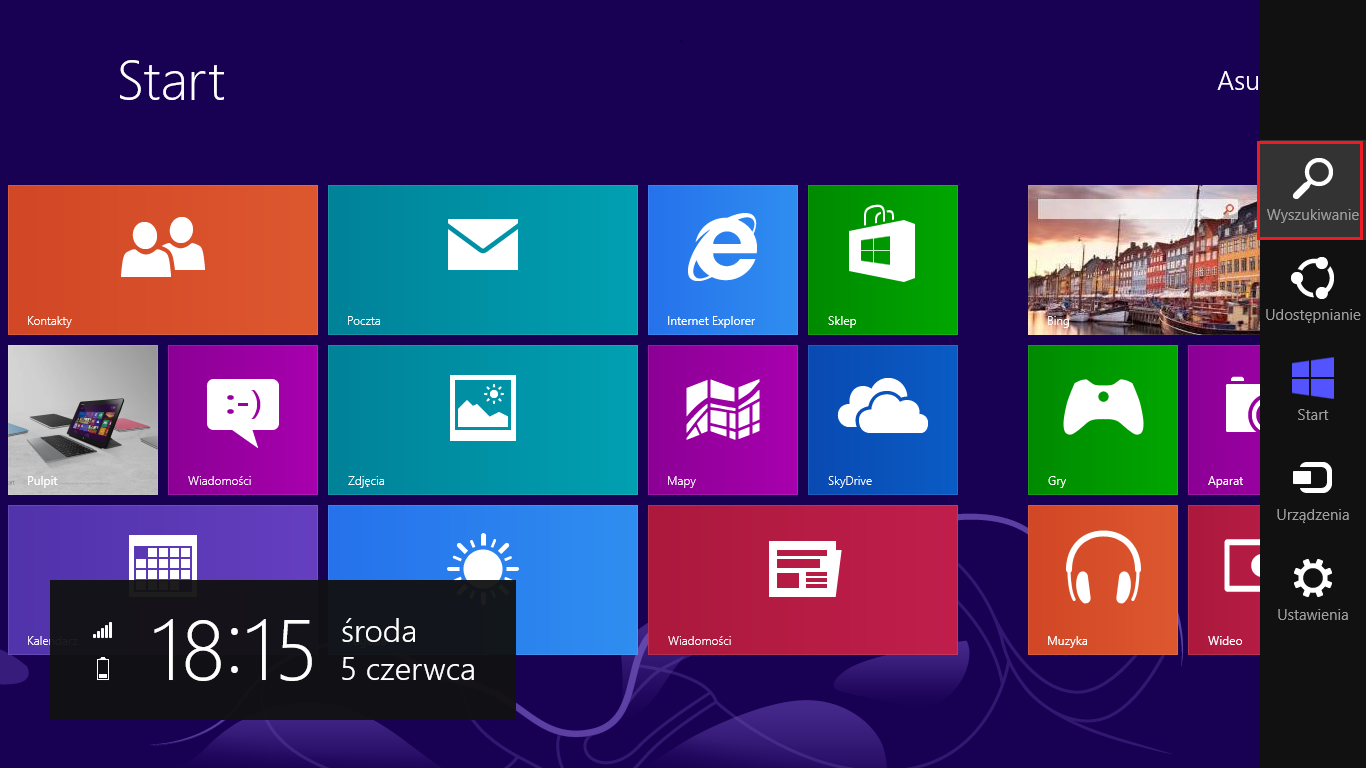
-
Enter "control panel".
-
Start control panel'.
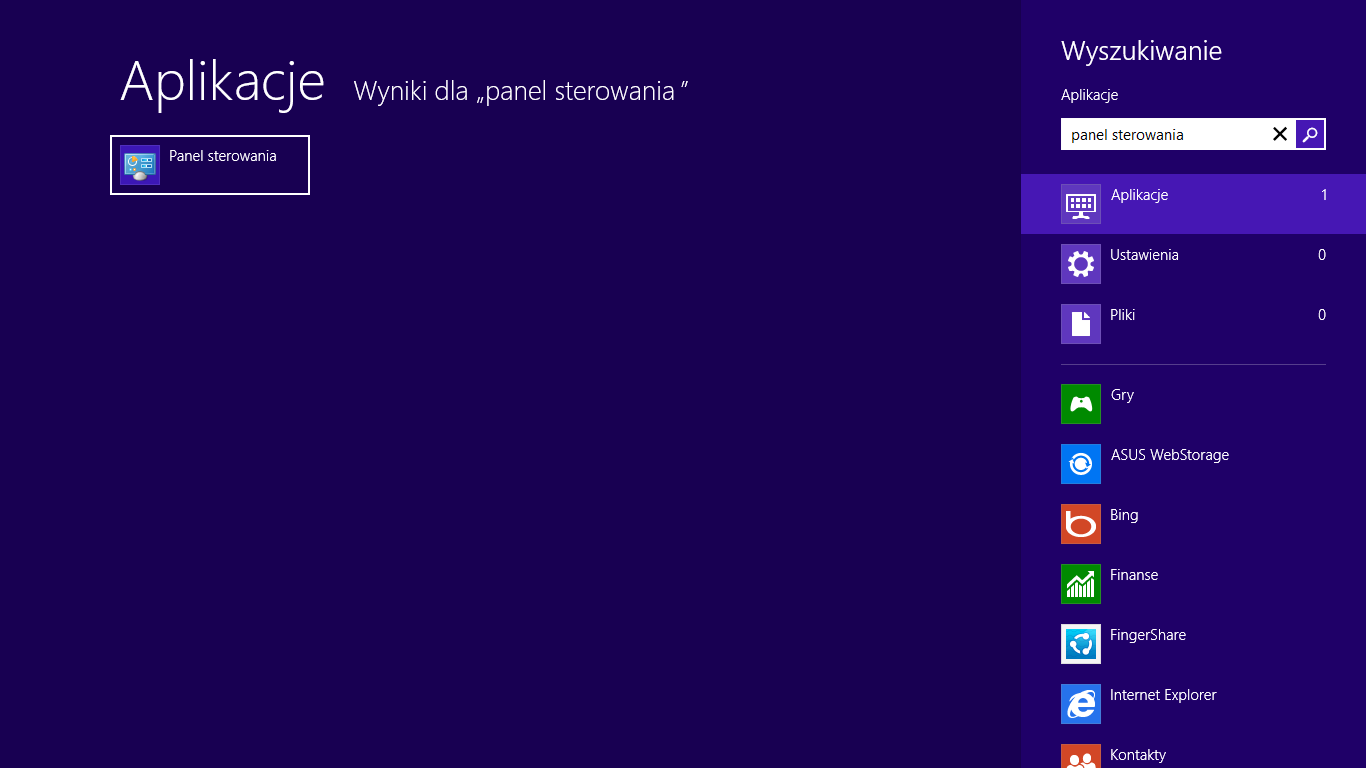
-
Choose Network and sharing center'.,
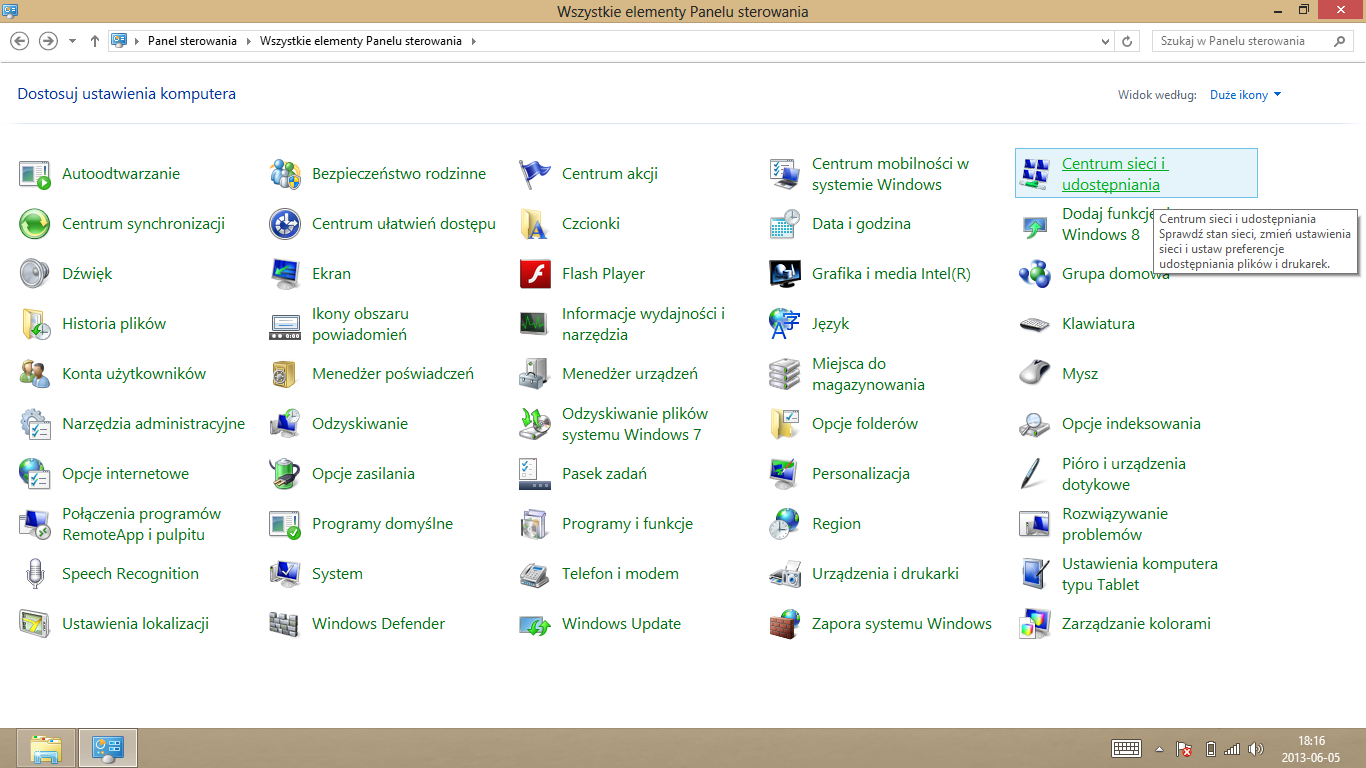
-
From the list on the right click "Change network card settings"'.
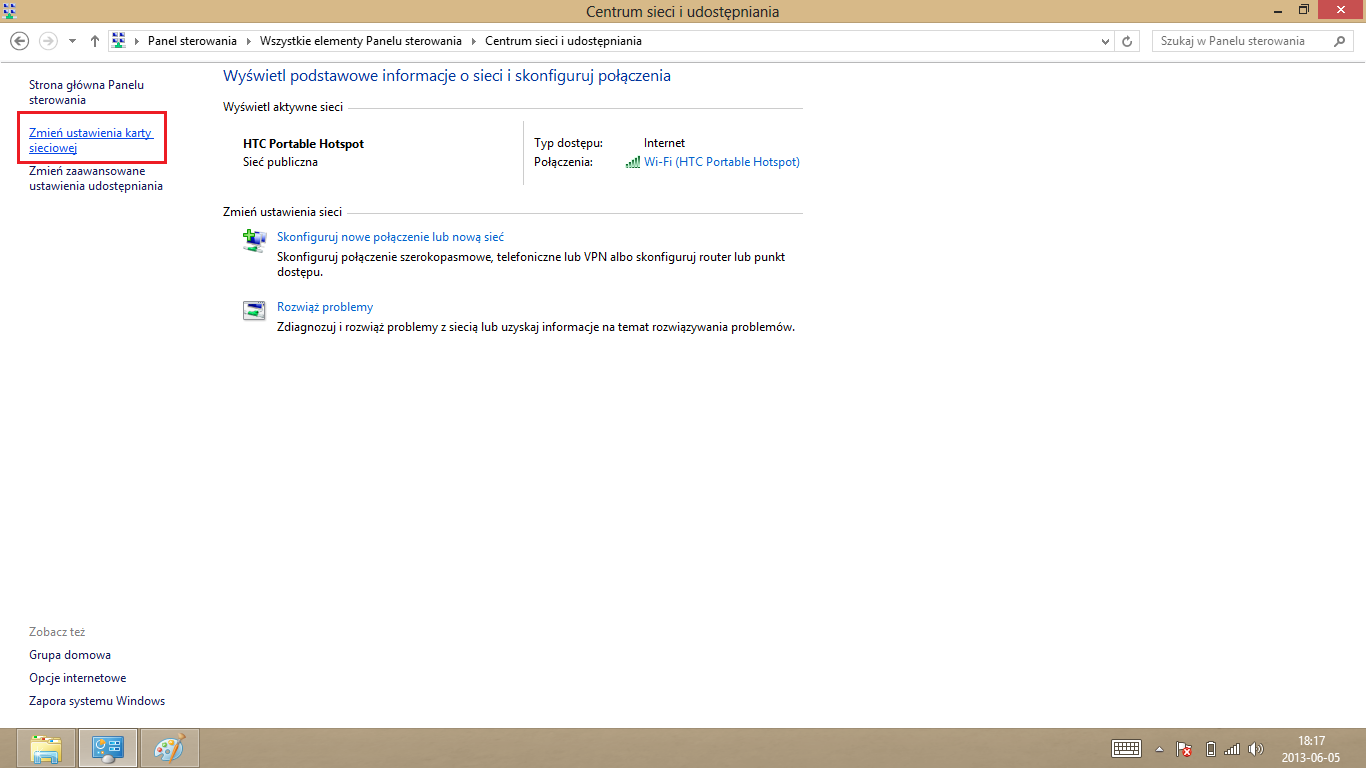
-
Right click on WiFi card and choose status from the list'.
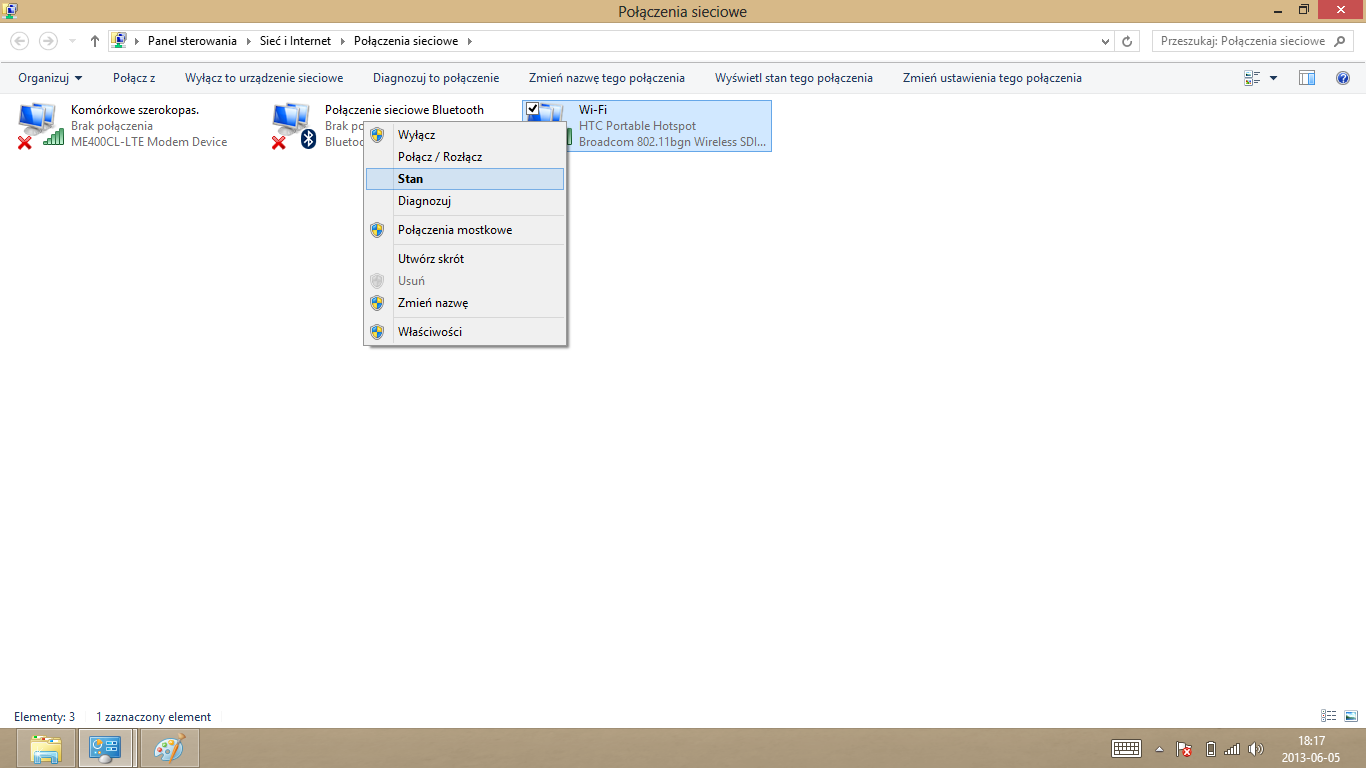
-
Window withcard information will be shown.
-
Choose "Details". Window with details will appear. Entry "Physical address" is MAC.